!How to Root & Install CWM on Samsung Galaxy S4 GT-I9500/GT-I9505 [Guide]
The method for both the devices is same, you just need to select the right file for your device, please see your device model number care fully.
Before we begin, make sure that you have battery charged over 60 % and have backed up all your important Contacts, Call Logs & Messages. It is highly recommended in case of any mishap or data loss to backup all your important data.
- Download Odin PC - Get it here
- Download Samsung USB Drivers – Get here
- Download & Unzip Cf Auto Root Package file once on your desktop
Please keep in mind that as soon as you root your device, you will void the warranty of your device, so everything you do, do it at your own risk.
- Download and install Samsung USB drivers first of all
- Download, unzip and run Odin PC.
- Put your GS4 in download mode by pressing and holding Volume Down + Home + Power key at the same time, you should get a screen showing a warning and asking to continue, press Volume Up to continue.
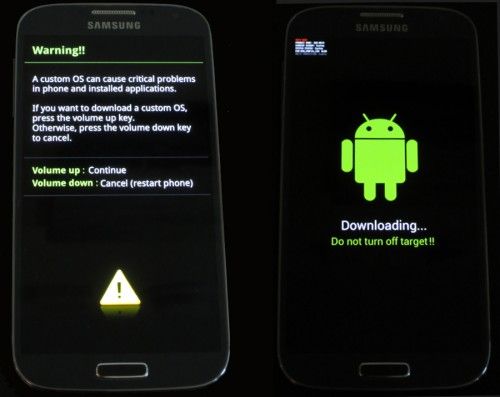
- Now your phone should be in downloading mode. Connect your phone to your pc using original Samsung Data Cable.
- As soon as Odin detects your phone the ID:COM box will turn light blue.
- Click on the PDA tab and select the file you downloaded in step 3.
- Your Odin screen should look like this now
- Make sure that the options selected in your odin are same as shown above.
- Click Start and the root process should start showing you a process bar in the first box above ID:COM.
The process is quite fast and will finish in a few seconds, as soon as it ends, your phone will restart and you’ll see the CF Auto root installing SuperSu on your phone.
Congratulations you have your Samsung Galaxy S4 rooted now!
Installing ClockworkMod Recovery [CWM]
The method explained above is basically for beginners and does not install a custom recovery in your phone, it simply installs a stock recovery with having your phone rooted. Custom recovery allows you to modify in your phone in so many other ways like flashing custom roms, flashing mods etc.
In order to flash a custom recovery after rooting your SGS4 download the following file.
Now you need to follow the same procedure explained above to root your phone but this time instead of giving it CF Auto Root file in the PDA tab you need to give it the downloaded CWM Advanced Edition [Philz Touch] file for your phone, the recovery will be flashed within a few seconds. You can enter the custom recovery now pressing and holding Volume Up + Home + Power Key.
In Short the method is explained here once again.
- See more at: http://techbeasts.com/2013/08/17/how-to-root-install-cwm-on-samsung-galaxy-s4-gt-i9500gt-i9505-guide/#sthash.FrvNmmm0.dpuf- 1.Download the CWM Recovery according to your phone.
- You do not need to unzip this downloaded file as it is already in .tar.md5 format.
- 2.Open Odin.
- 3.Put your phone in download mode and connect it to your computer using the data cable, the ID:COM box should turn now as shown and explained above.
- 4.Click on PDA tab and select the downloaded .tar.md5 file.
- 5.Click Start, the process will start and give you a PASS indication above the ID:COM box if it installed the recovery successfully!
That’s all you got to do for installing a custom recovery on your GS4.
Now wondering what to do with your rooted phone?
Here’s the answer for you!
Rooting your phone gives you complete access over all the data which is apparently locked by the manufacturers. This includes removal of the factory restrictions and making changes to the internal system and the operating system. Gaining the root access gives you the privileges to install various applications to enhance the performance of your device, allows you to remove the built-in applications/programs, helps you to upgrade the battery life of your device & install the apps which require the root access for the proper functionality and modify your device in so many other ways e.g using mods and custom roms.
How to keep Root after OTA Updates
The OTA updates rolled out by the manufacturers wipe the root access on your phone. In case you don’t know how you can restore the root access after OTA update, you’ll have to root your phone once again, but there is no need to do it as you can restore it using the OTA Rootkeeper App which is available in the Google Play Store. The app creates backup of your root and simply restores it after any OTA update.
While rooting your phone, please keep it in mind that the Root Process isn’t official and has nothing to deal with Google Inc and the device manufacturer, which is Samsung in our case. Follow the guide carefully to prevent any damages to the device as the method is completely custom.
Root Credits: Chainfire - Recognized Developer XDA
Recovery Credits: Phil3759 - Recognized Developer XDA
Got any questions? Feel free to leave a comment below, we’ll try our best to help you out  Good Luck
Good Luck

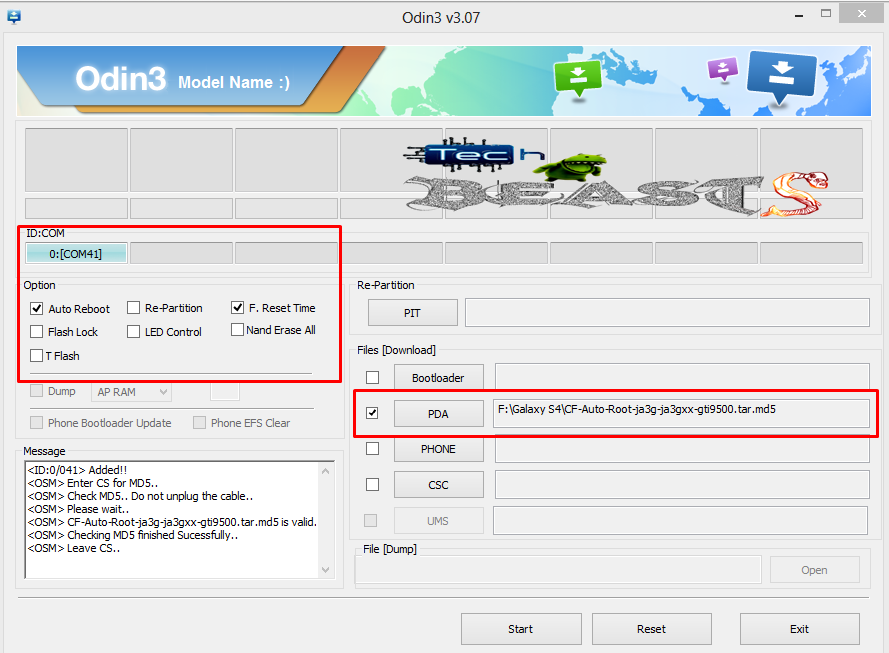
No comments:
Post a Comment